**Please keep hitting your step goals while we troubleshoot.**
IMPORTANT NOTE - READ THIS FIRST
StepBet will only receive steps tracked by an approved device (Apple Watch or iPhone or Oura). Steps tracked by another third party (Fitbit, Garmin, etc) or manually added steps (will appear as 'Health') will not sync to your StepBet games.
FOR ALL ISSUES - START HERE
- Check your app store for updates
Visit the app store for your device and see if your Apple or StepBet app needs updated. If so, please install the updates and attempt a new sync using "Update now."
- If you're using an Apple Watch, check for Apple Watch updates
Open the Apple Watch app, tap the "General" menu, followed by the "Software update" menu to locate and install any updates to your device. It's always best to update devices at the beginning of a stepping day when minimal steps are accumulated and after syncing steps for prior days to StepBet.
- Uninstall StepBet
Please uninstall and reinstall the StepBet app to see if that clears any problems.
IF YOUR STEPS ARE NOT FULLY SYNCING
- Review the Apple Health app
Open the Apple Health app and double-check the step count there compared to your Apple Watch or Oura and to StepBet. Only the steps you have synced to the Apple Health app can sync to StepBet. And note that Apple does not duplicate steps taken at the same time, they will determine the amount of actual steps taken and only send those steps.
After you see the appropriate level of steps in the Apple app, tap "Update now" on StepBet.
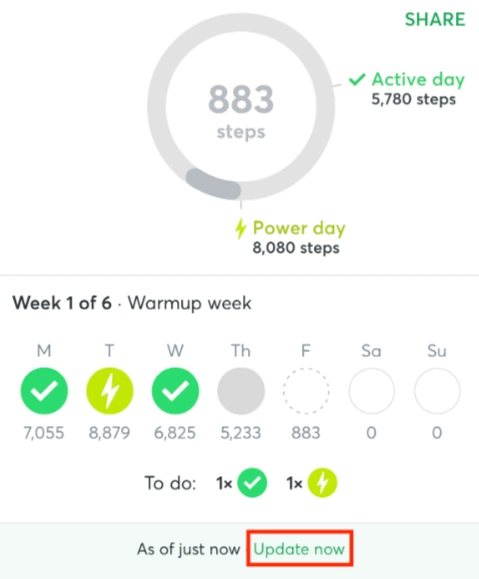
- Adjust data priorities to help Apple match StepBet
The most common issue with Apple steps syncing to StepBet is that the Data Source priority is out of order. The order of your Data Sources should be #1 Your primary tracker (Apple Watch, iPhone or Oura), #2 should be your secondary tracker (Apple Watch or iPhone), #3 should be your phone if applicable.
All other Data Sources should be removed or deactivated.
Please follow these steps to make sure your Data Sources are in the proper order:
- In the Apple Health App, click on the orange "Steps" bar. If this bar does not appear on your home screen, tap "Browse" followed by "Activity" then "Steps."
-
Select "Data Sources & Access" and scroll down to "Data Sources:" You can hit "Edit" on the top right of the screen, this will allow you to drag your current watch to the top of the Data Sources using the three bars to the right of each device.
-
If you're using an Apple Watch or Oura, make sure it's #1. Your current iPhone or secondary approved tracker should always be the second data source, etc.
- If you are unsure which device is currently in use, tap on the step source, such as "My Apple Watch." If the steps accumulated are from today or recent days, the device is current.
- Devices no longer in use quit accumulating new data so will display older dates.
- Any steps under sources other than your current iPhone and Apple Watch, will not apply to your games and should be deactivated.
-
If you're using an Apple Watch or Oura, make sure it's #1. Your current iPhone or secondary approved tracker should always be the second data source, etc.
Look for third-party tracker activities
StepBet only counts steps directly recorded by your iPhone or Apple Watch. Those added by third-party apps, such as Strava, MyFitnessPal, pedometer apps, or other tracker types/data sources, do not count. Steps manually added (Health icon) also are not synced or counted. Removing these additional sources in Health will more accurately show the steps that Apple will send to us.
Always wear your Apple Watch or phone when completing any exercise that tracks steps to ensure your steps are tracked directly by Apple. If you have third-party trackers connected, then you will need to rely on the StepBet app as your best indication of reaching daily goals when third-party trackers are connected.
Avoid adding exercises
When you add steps to the Apple Health app manually versus directly tracking, these steps cannot be validated, and StepBet does not sync them. If you do add steps, refer to the steps synced to the StepBet app as your method of detecting progress to goal.
If you prefer to remove these uncounted steps from Apple Health, suspend permission in the connected app.
By tapping into the step source, such as steps added manually and marked with an Apple Health icon or Fitbit, you can also delete all steps to help Apple Health display more accurate step totals. Tap "edit" in the upper right-hand corner of the screen and then "Delete All" to remove all steps or use the red minus button to remove steps for individual days.
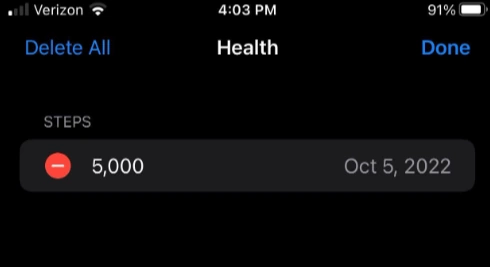
IF NO STEPS ARE COMING THROUGH
- Review your tracker type
If your Apple steps are not matching, please double-check that Apple was selected as your tracker type when registering for the game. You can double-check this information on the "Step source" menu in your StepBet app profile. Apple steps from your iPhone or Apple Watch will only sync if Apple is your connected tracker. For example, Apple steps accumulated and filtered to other trackers like Fitbit will not sync to your StepBet game.
- Apple Watch: Check Bluetooth Settings
Your Apple Watch needs to talk to the Apple Health app via Bluetooth. To keep information flowing, verify your Bluetooth connection is functioning and all steps have synced from the tracker to the Apple Health app. Attempt a sync to StepBet using both WiFi and cell data when possible to ensure a weak signal is not interfering.
- Verify StepBet has access to Apple
Phone updates, tracker updates, and more can upset your existing connections and the permissions in your device. You can verify StepBet still has access to your Apple information from the Apple Health app.
On the Apple Health app, get started by tapping your profile picture or icon. From there:
- Scroll down to the Privacy tab and tap "apps"
- Scroll down to find Stepbet
- Ensure the green button next to "Steps" is green
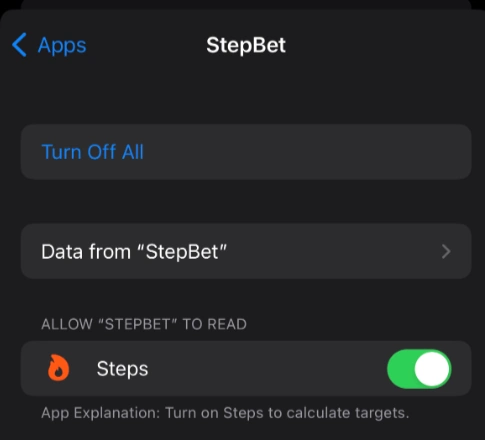
If StepBet is no longer listed, granting fresh permission is easy! Open your StepBet app, log in, and tap the profile icon in the lower right corner. Scroll down to "Step source" and tap it followed by "Change my connection" and select your Apple device. If "Change my connection" does not appear, simply reconnect Apple.
- Reset permissions
When permissions were already in place, go to your "Data Sources and Access" page and toggle off StepBet's permission under "Apps allowed to read data." Then go to StepBet to reconnect. This resets the connection and can help the steps sync over.
Contact Support
If your problems persist, please email support@stepbet.com and include as much information about the issue as possible. Email as soon as possible to document the timing of the issue and attach any screenshots illustrating the potential discrepancy between your Apple app and StepBet. The email must be received on the same day as the issue in order for our referee team to troubleshoot.